How To Install A Wired Internet Connection/ Turn Wireless Off
If you wanted to know how to install wired internet at your home and or/ switch off the WIFI altogether read this blog for all you need to know. I have to admit, despite doing what I do for a profession and perhaps because I know more about the subject than most. I think that there are way too many wireless devices in today's world and I think that we should take measures where possible, to limit our exposure to these. One of which and perhaps the easiest to achieve would be to abandon WIFI altogether and opt for a wired Ethernet connection. I don’t think that this qualifies me for a tin foil hat and this website isn’t about limiting EMF exposure anyway.
Wired internet has several benefits over wireless. Some of these being:
Faster speeds – To maximise your broadband speed you will need to connect to the internet using an cable anyway.
More reliable – As the internet speed and bandwidth supplied to your devices will be faster over cable, this will improve performance,reduce loading times & buffering and reduce the chances of the internet dropping out.
More secure – A wired internet connection it is far more secure than WIFI, although you can still be hacked online people near your location would have a job doing so.
You may find that turning your WIFI off on your router makes you unpopular with your kids, especially if you have a teenager in the house like me! As you will no longer be able to connect your wireless devices like Smart phones, tablets etc to this. You could still use 3G, 4G etc however. Or you could provide them with a wired internet too for them to connect their TV, games console, PC to. You may even find that this makes you popular if this provides them with a faster internet connection for online gaming, homework and so on. You can even get for many phones adapters that allow a Smart phone or tablet.
Step By Step Guide To Install Wired Internet
Before you start it’s helpful to identify the locations where you want the wired internet in your home. If this is multiple places you will probably want to install Cat5/ Cat6 data cabling throughout and then bring back to a central location. Where you can physically connect it to your internet router. Long Ethernet cables can be purchased which already have the connectors attached and are relatively inexpensive to purchase online. If you can buy the data cable and RJ45 connections separately. You will also need an RJ45 crimp tool to be able to install these. Word of warning these are very tricky to install if you haven’t before in which case you may find it helpful to install Ethernet sockets at either end as these are easier to install.
Before you start:
You will need an Ethernet cable (or data cable and plugs if installing these yourself)
Identify the Ethernet ports on your router. There are usually on the rear and most internet hubs have 4 or 2. The latest Sky broadband routers have 2. If your router only has one or the rest are full up you will need a network switch also.
1- If Using A Network Switch – Connect This To Your Modem
You may not need to do this step if your router has all the available Ethernet ports that you need, but if you are this will be your first step. Connect an Ethernet cable to one of the RJ45 connections on the rear of your router and then plug this into your network switch. There is more about network switches further down the blog.
2- Connect Ethernet Cable(s) To Your Devices
From the network switch or direct to your router. Connect an Ethernet data cable to your device. This should be the end of your physical setup, obviously if you’re running multiple cables around your home this will be a bit more difficult but with the Dynamic Host Configuration Protocol or just DCHP as it is known. It will automatically configure the network settings for you. This process is more difficult if you’re using a manual set up, but if you’re doing that you most likely would not need to read this blog.
Switching WIFI Off
The process of switching the WIFI off on your internet router can be a little but trickier if you haven’t done this before. There are few methods in which this can be done:
1- Login to the router interface
2- Press the WIFI button on the router if your wireless router has one
3- Contact your broadband service provider and ask them to do this for you. They should be able to do this easy enough remotely.
How To Login To Router & Switch WIFI Off
If your router does have a WIFI button on it I don’t think I need to right a guide on how to press the button or how to contact your service provider for that matter. You may need a few bags of patience for the latter however as you may be sitting on hold or a while. To login to your router the following will help you.
1- On your router, usually on a sticker along with the WIFI SSID & password. There should also be an IP address that looks something like 192.168.1.1 and an admin username/ password. Make a note of these.
2- If there is no sticker on the router and you can’t find the internet router login details in any manufacturer literature.There are a couple of things you can do:
2.1 Enter into a search engine your router manufacturer and model and “default login”. You should get some results with default usernames/passwords for your router.
2.2 If using Windows in the bottom search bar. Type “Command Prompt” or “CMD”. This will bring a rather basic looking black screen. After user, type “ipconfig” and press enter. Look for ‘Default Gateway’. This is your router IP address. You will obviously then need your username/ password to login to it. If you can’t find this a good guess is ‘admin’ & ‘admin’ for both username and password.
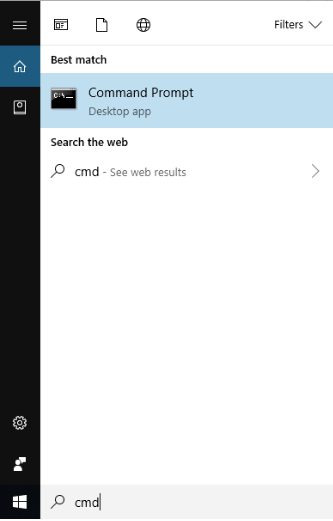
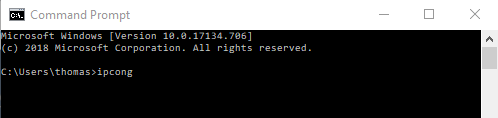
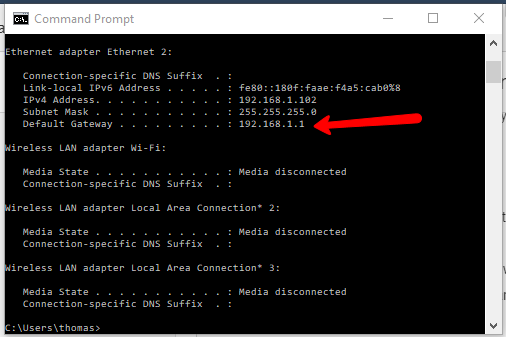
3- Open a search bar, Chrome, Firefox, Internet Explorer are all fine and, in the search, bar enter the IP address. This will take you into the router login screen.

4- Enter username and password. This will allow you into the broadband router interface.
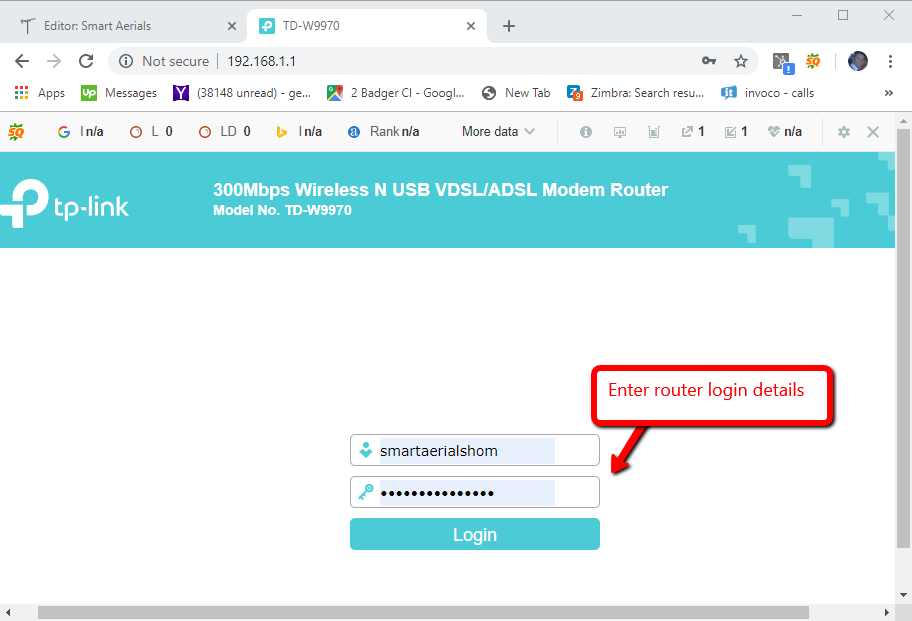
5- All broadband routers are different so this process might not necessarily be exactly the same but essentially you need to find wireless settings. This may be in an advanced settings menu and switch the WIFI off. This might be called Wireless radio or wireless broadcast.
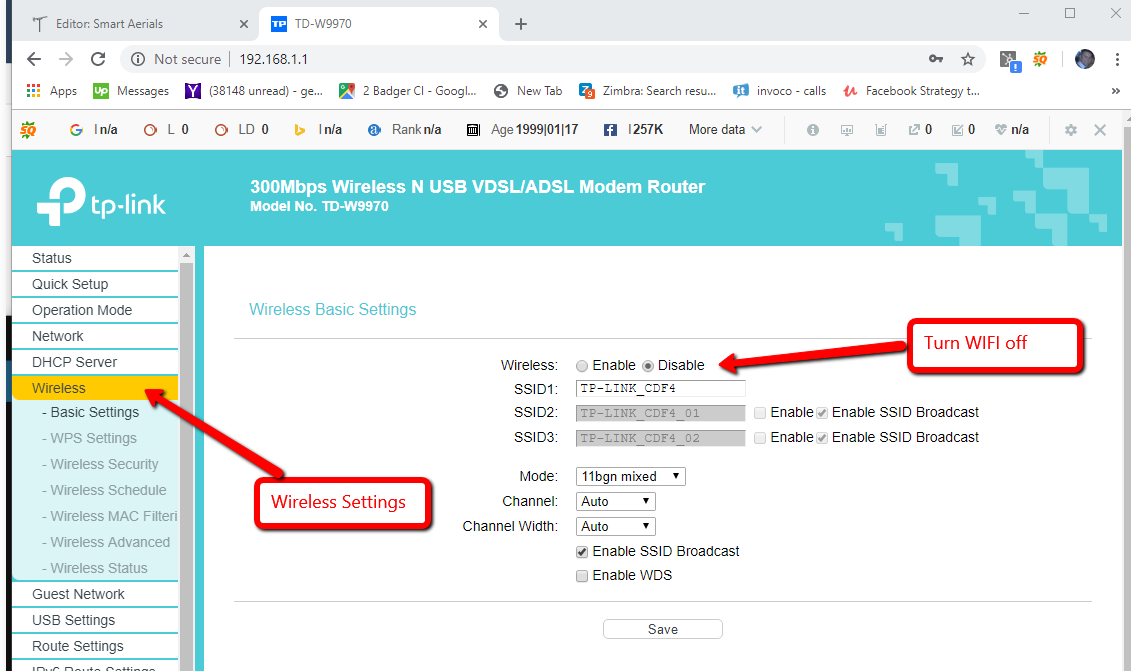
6- Click save. You can now check on your devices if this has been successful or not. If it has you wireless network would have disappeared from the available WIFI networks.
Picking The Right Ethernet Cable
There are quite a few different Ethernet cables to choose from. Basically, I would advise picking one that is the correct length. If you’re running to cable to another room this may need to be 10+ metres. I advise also getting a fully wired Ethernet cable. This means that all four pairs (8 cables total) are being utilised and not just 2 pairs. The two pair cables will limit the connection speed to a maximum of 100MB, which itself is still very fast but you may find yourself throttled down to 10MB.
Cat5 vs Cat6 vs Cat7 Ethernet Leads
You have another option of choosing between Cat 5e, Cat 6 & Cat 7 cable. To cut a long description short the Cat 6 is better than Cat 5e & Cat 7 is better than Cat 6. The ‘Cat’ stands for category if you were wondering about that. I can understand the logic if you are to want to choose a Cat 7 cable with it being the highest spec, but in the vast majority of domestic situations you’re never going to need to transfer the internet traffic that this cable is capable of. In fact, almost certainly, your standard internet router or hub will not support 10-100 GB Ethernet, so the Cat 7 cable all by itself rarely translates to a faster internet connection. You may on the other hand want to choose a Cat 6 cable over a Cat 5 or Cat 5e cables as this will usually not cost much more.
Unshielded (UTP) vs Shielded (FTP) Ethernet Leads
If you are familiar with coaxial cabling you will know that it’s very important to choose a double screened cable over a single screened cable. The second screen (the double part) is a metallic screen that runs all the wall through the cable that minimises interference pick up on the cable and signal loss. Twisted pair cabling which Ethernet uses is very similar to this, a unshielded cable has no metallic screen protecting the internal wires and a shielded cable (FTP) does. Obviously if you have the choice its best to choose the shielded cable, but as the pairs are already twisted together this actually helps reduce interference pick up. There is other types of shielding for twisted pair cabling which has a screen around each of the individual pairs but I will cover that in a later blog.
Info on Network Switches
If you do not have enough spare ports on your broadband router, extra network ports can be provided by connecting a network switch.There are a few things to consider when buying a switch. The biggest one is how many ports the switch has. Common switches for home networks have 5,8,16 and more. I personally have a 32 port rack-mount switch at my home as I have Ethernet ports in every room and at every TV position. Obviously, the amount of devices you want to hard-wire to the internet you will want to match that, then perhaps a couple spare. Remember to include the up link, this is what connects to your router as you could be a internet port short if you don’t!
Ethernet Network Switch Speed
The next thing you will want to consider when buying a network switch is the speed. Common Ethernet switches for home use come in 100 MB & 1 GB. Faster versions can be purchased but it’s very unlikely that you will every exceed this in home use. You would have to have lots of internet traffic. I personally would recommend a gigabit switch as you might as-well get it for the difference in cost. You may find that many of your devices that connect to your will not connect at gigabit speed as the devices need to support gigabit Ethernet. Also the cabling will need to support this speed so you may want to install Cat 6 instead of Cat 5e.
Manged vs Unmanaged
You may come across the terms like managed and unmanaged network switches. An unmanaged switch and the type that you’re most likely to install at your home if you’re reading this blog. A unmanaged network switch is essentially plug in and go, not complicated set up. A managed switch has many extra features that can be logged into and configured like you would do when you log into your router to switch off the WIFI setting. Manged switches are not common for home use but will allow you to do this like bandwidth control, access restrictions etc.
Switching WIFI Questions? Please Ask
If you have any questions on how to switch the WIFI off on your broadband router. Please POST THEM IN THE BLOG COMMENTS SECTION BELOW and I will get back to you, I also thank you for your patience as I’m a very busy person and do not always have the time to get back to you as quick as you may like. I kindly ask you to NOT CALL OUR TELEPHONE LINES, these are reserved for customers only and there is nobody who can offer you technical support here. I also thank you for NOT FILLING OUT THE WEBSITE CONTACT FORMS, again these are reserved for customers only and PLEASE DO NOT E-MAIL. You will either not receive a response, or you will receive one asking you to post your question into the blog comments section.
Until next time,
Tom
Latest Blogs
Wirless Access Points vs WIFI Extenders Which Is Best?
.jpg)
Ukrainian Satellite TV Reception In The UK
How to receive Ukrainian satellite TV in the UK with this guide, includes information on equipment, setup, satellites, and much more.
.jpg)
No Sky Satellite TV Signal After Scaffolding
If you have lost your Sky satellite TV signal after the erection of a scaffold, read this for more information on why this is & how to fix.








